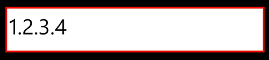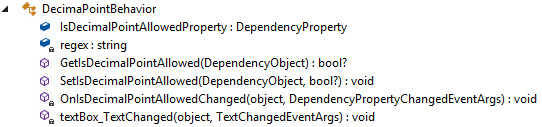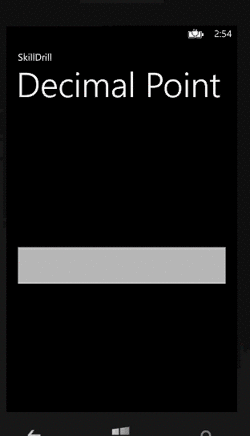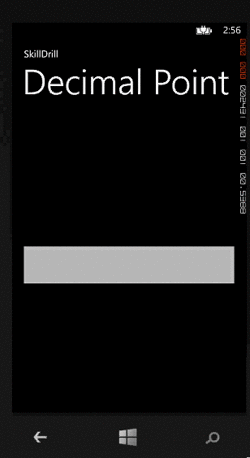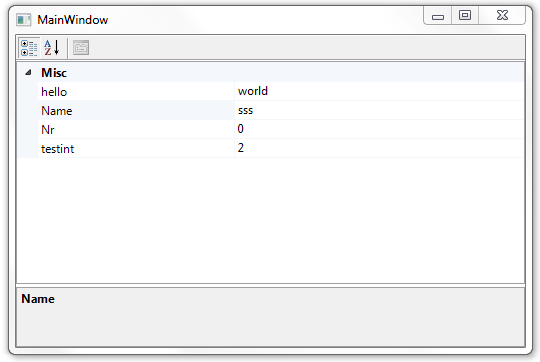SEO Saga: Keywords
There is a lot of talk around the decreasing importance of keywords in SEO strategies, but with all the tips and formulas for SEO success, nobody is able to preach the indexed heaven without a solid keyword foundation. Yes, their importance in higher search rankings is lower, but if your serious about SEO, keywords should still play an important role in your strategy.
SEO Keyword Definition
In terms of search engine optimization, a keyword is a word or phrase that summarizes the content of a page. When a search query is made, the keywords play an important factor in matching the result pages. Think of keywords as terms that translate your human readable and lovable content, for search engines to understand.
The synonym term “keyphrase” has recently become more and more used, and I personally prefer it since it is more descriptive.
Keyword Research Tips
Ask the questions your audience is asking.
Always choose your keywords with the targeted user/customer in mind. What is your audience searching for? What questions are they asking? The result should be a list of clear and relevant terms intended for humans and not search engine crawlers.
Be specific.
Although terms with a more general meaning might reach more people, your site could turn out in results from searches that are not related to your business. Also, it is very difficult to rank highly for general terms as they are very competitive.
Think in themes.
As the list of keywords will grow, defining a good content strategy will prove to be difficult if your keywords are bundled all together. As you will probably notice, different keywords are returning similar results in searches. Take a cue from this, and separate them according to your business needs.
Brainstorming a list of keywords
The first step to conquer this SEO pillar, would be to brainstorm a list of keywords you would want to use. Below are some places to get inspiration from:
- Your own content
- Marketing/sales materials
- Words/phrases that best describe your product/service
- Buy a list of keywords from an agency
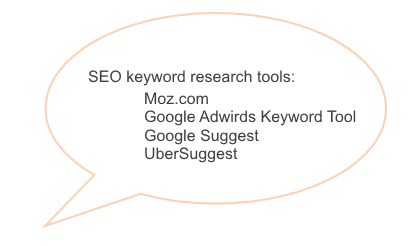
Keywords Selection
The list resulted in the previous step will turn out be significantly longer than you might have anticipated. Keyword stuffing your page is no longer useful after the Google Panda and Google Penguin updates. Search engines are now smarter and will penalize your SERP. Edit your list down:
- Remove any terms that aren’t really related to your content.
Example: In the case of this blog post, the keyphrase “seo keyword research usa” turned out as a suggestion in one of the keyword suggestion tools. It is an appealing term because of its low competition and the tool I used marked it as highly relevant. But is it really? It’s clear that the person searching this phrase is looking for country specific content and this isn’t the place to find it. - Think about the right type of traffic you’ll want to attract.
If one keyphrase appears to be very attractive (in terms of volume or competition) but you’re not sure if it fits your needs, think of your final SEO goal. Is it enough for you to attract as much traffic as possible, or do you want your user engaged in another way with your page. - Volume and competition.
The perfect keyphrase should be high in volume and low in competition. If a term is relevant and it appears to be popular in terms of volume, but everyone is using it, it will be very difficult to rank highly for it. The reverse of this logic is equally important. If the keyword doesn’t have a lot of competition, but almost nobody use it in search queries, there’s no point in using it. - Look at the competition.
Many SEO tools let you input your competitor URL and analyse the used keywords and how they are performing(Moz provides a good solution). Be careful to differentiate between your business competitors and your SEO competitors. While the first category is the one with whom you actively compete for customers/users, the SEO competitors should be the one you should focus on, even if you don’t have the same targeted audience.They are the ones that are ranking higher than you in search results, using your best keywords. -
Long-Tail Keyword = A targeted phrase, composed of 3 or more words. It is constructed around a generic keyword, called “head”, that turns a high search volume.
Pursue Long-Tail Keywords.
This is perhaps the smartest step you could make at this point. Take the road less traveled. There is no use in focusing in a competition for the keywords that flood the content of so many SEO conscious businesses. Long-tail keywords can help you rank higher and aren’t equally pursued.